728x90
1. Google 홈페이지 > Google 계정 관리(우측상단)

2. 보안 > 앱 비밀번호 ..

3. 메일, Windows 컴퓨터

4. 앱 비밀번호 저장 (smtp 설정에 사용될 예정)

5. 빠른 설정(우측상단 톱니바퀴) → 모든 설정 보기

6. 전달 및 POP/IMAP(탭) -> 모든 메일에 POP사용하기 -> IMP사용 -> 변경사항 저장
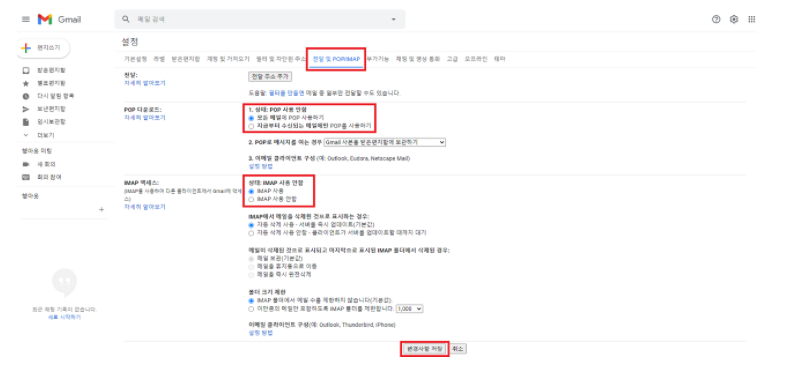
7. gradle 방식 -> bulid.gradle
implementation 'org.springframework.boot:spring-boot-starter-mail:2.6.3'maven 방식 -> pom.xml
<dependency>
<groupId>org.springframwork.boot</groupId>
<artifactId>spring-boot-starter-mail</artifactId>
</dependency>
8. SMTP 설정
application.properties 방식
spring.mail.host=smtp.gmail.com
spring.mail.port=587
spring.mail.username=gamil dkdlel
spring.mail.password=앱 비밀번호
spring.mail.properties.mail.smtp.auth=true
spring.mail.properties.mail.smtp.starttls.enable=trueapplication.yml 방식
mail:
host: smtp.gmail.com
port: 587
username: gmail 아이디
password: 앱 비밀번호
properties:
mail:
smtp:
auth: true
timeout: 5000
starttls:
enable: true
728x90
'BACK' 카테고리의 다른 글
| [SpringBoot JSP] - xml 설정(Intellij) (0) | 2022.03.29 |
|---|---|
| [SpringBoot JSP] - DB 설정(Intellij) (0) | 2022.03.29 |
| [SpringBoot jsp] - Intellij jsp사용할 수 있도록 SpringBoot 설정(Intellij) (0) | 2022.03.29 |
| [SpringBoot JSP] OPEN API (KaKao Login) (0) | 2022.03.28 |
| [SpringBoot JSP] - ajax로 이메일 보내기 & 설정 (Intellij) (0) | 2022.03.28 |